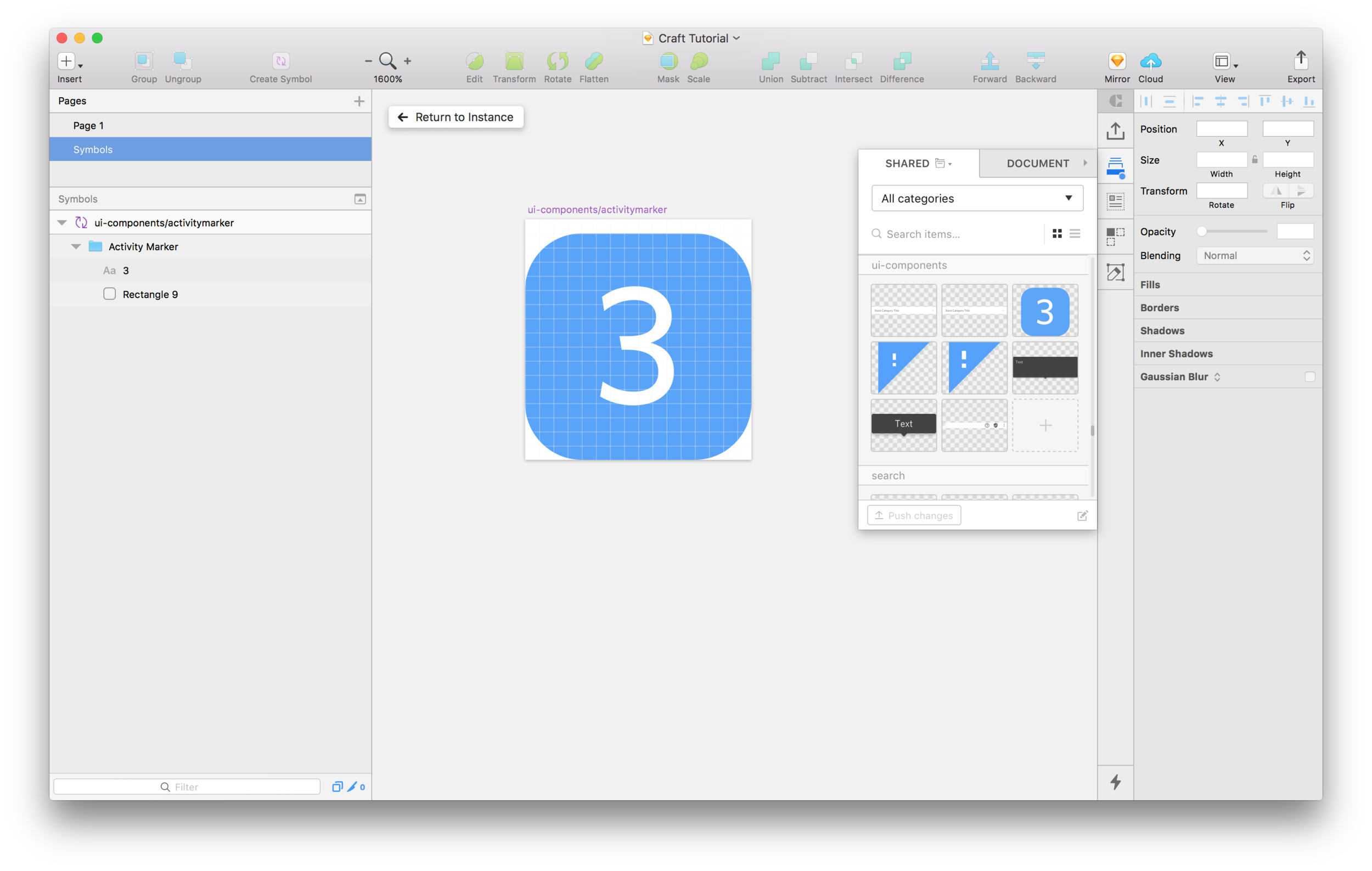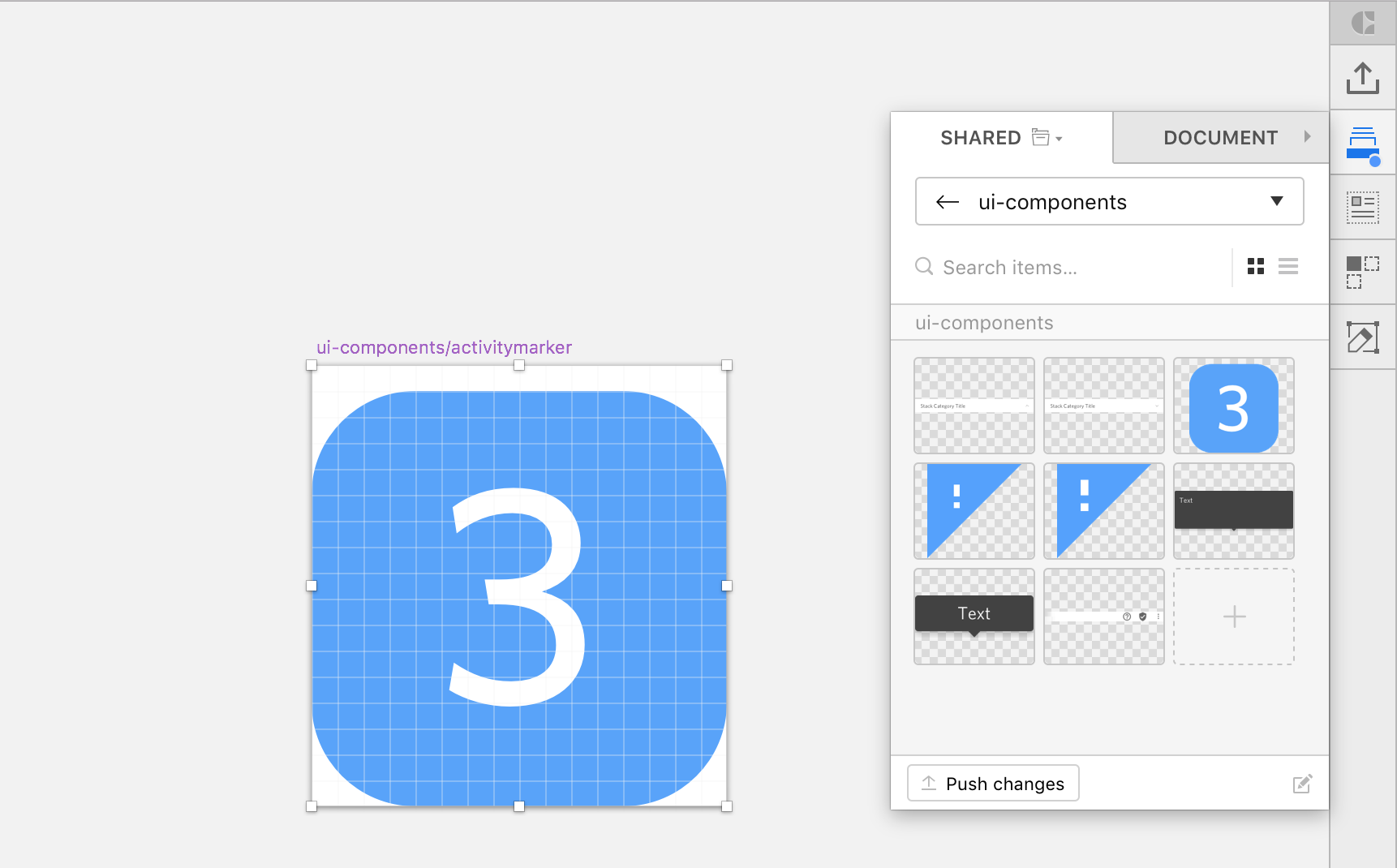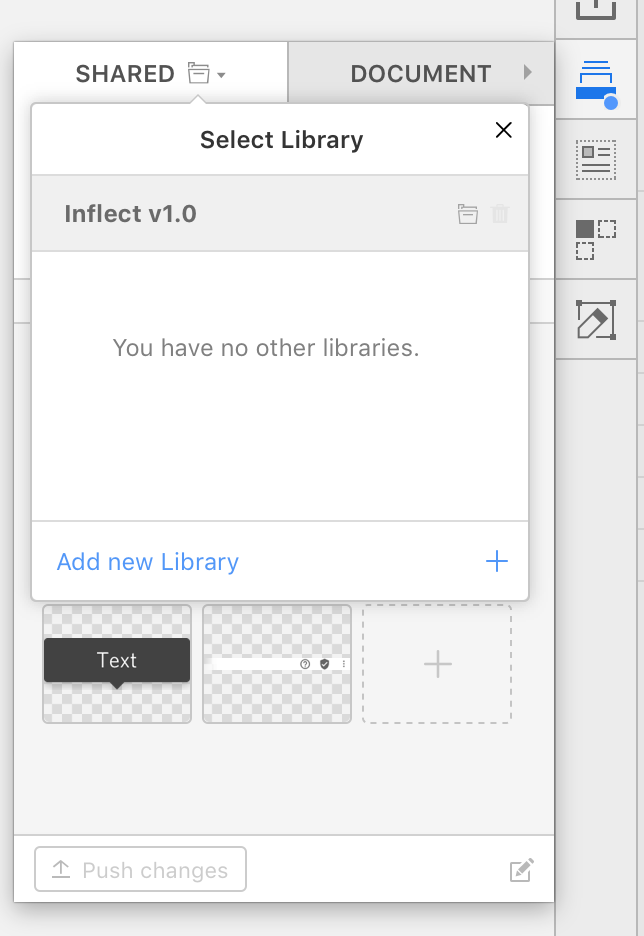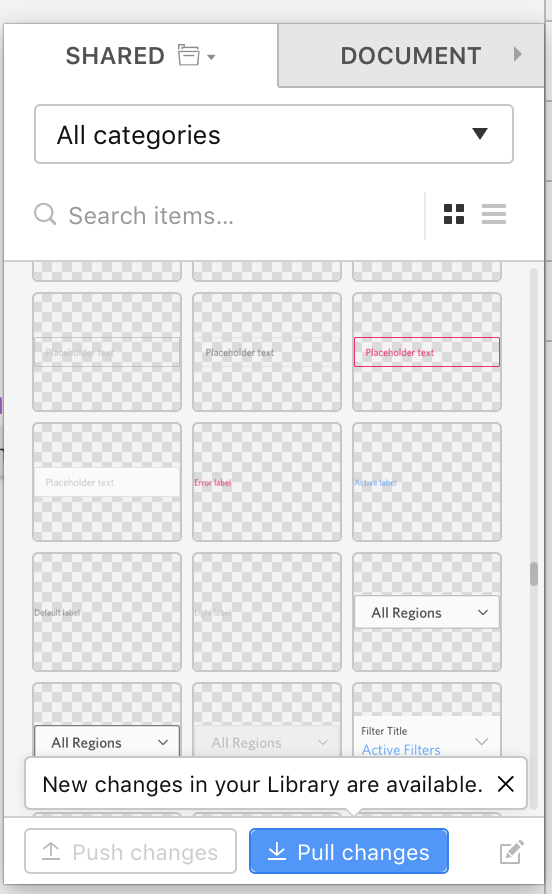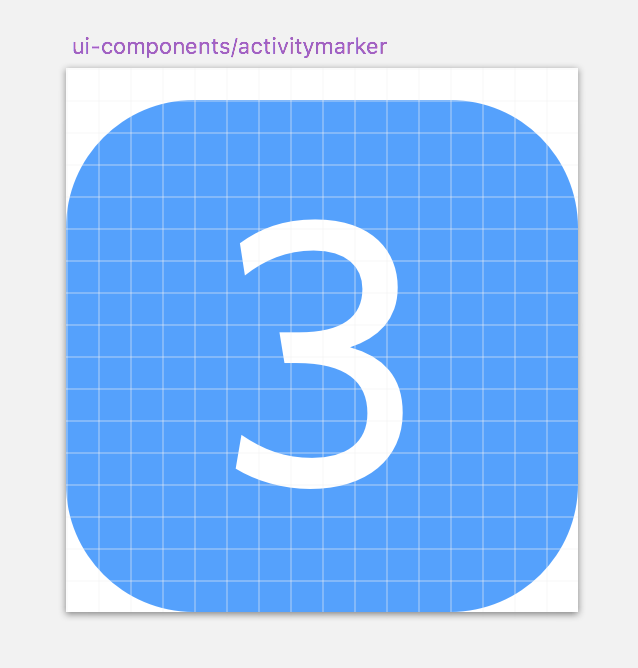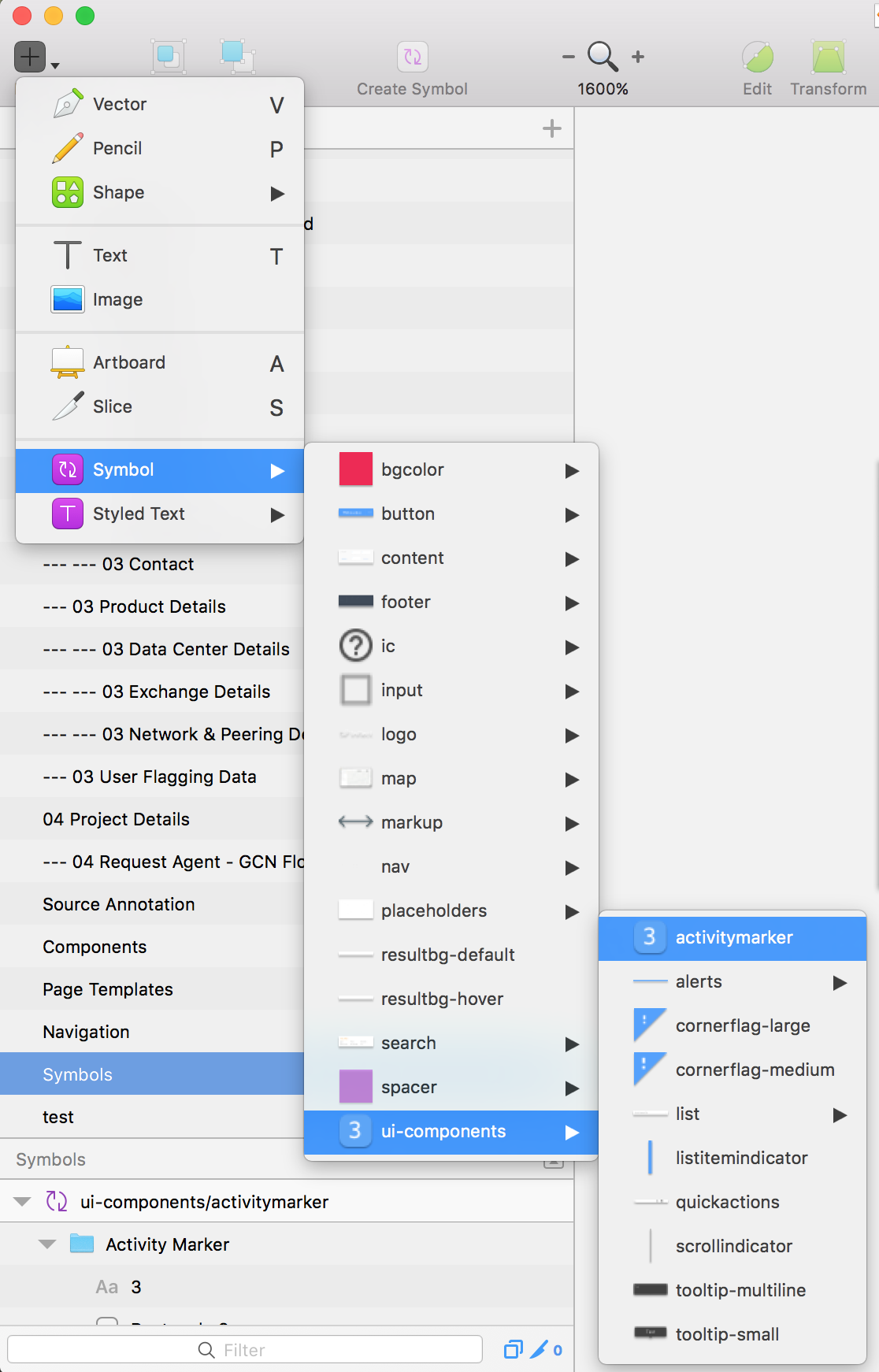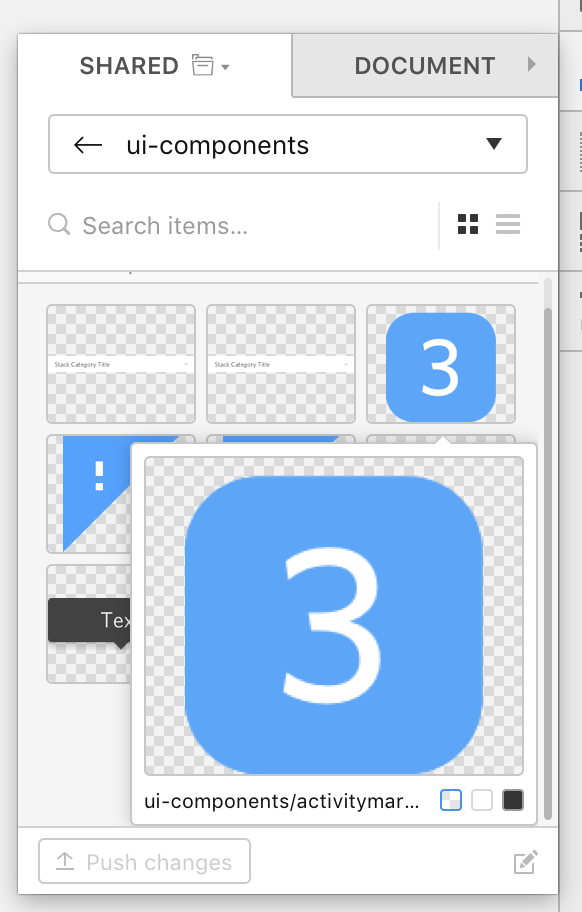Benefit:
Craft Library gives designers a single source of truth for symbols. This allows a team of designers to keep all their symbolized components in sync so everybody is working with the latest iteration on every component.
Here's an example of how it works:
Jacob changes the background color of the notifications badge from red to blue.
Jacob pushes changes to the Library (stored on Dropbox).
Jeremy’s file is pointed at the same Library on dropbox.
Jeremy’s Craft panel alerts him that “New changes in your Library are available”.
He clicks “Pull changes” to get the latest version of the Library.
The symbol is automatically changed from Red to Blue.
He can continue to work from the Insert > Symbol menu in Sketch, or he can drag and drop components directly from the Craft panel.
Inserting from Sketch
Inserting from the Craft Library panel in Sketch. (Either way works)
An additional benefit of managing symbols in Craft is that I can start a file from scratch, without the full Symbols page. All I have to do is add the symbols I need from Craft, and they will be added automatically to my Symbols page. This way I only have the symbols I need in my Sketch file.
Try it out yourself! Get Craft here.