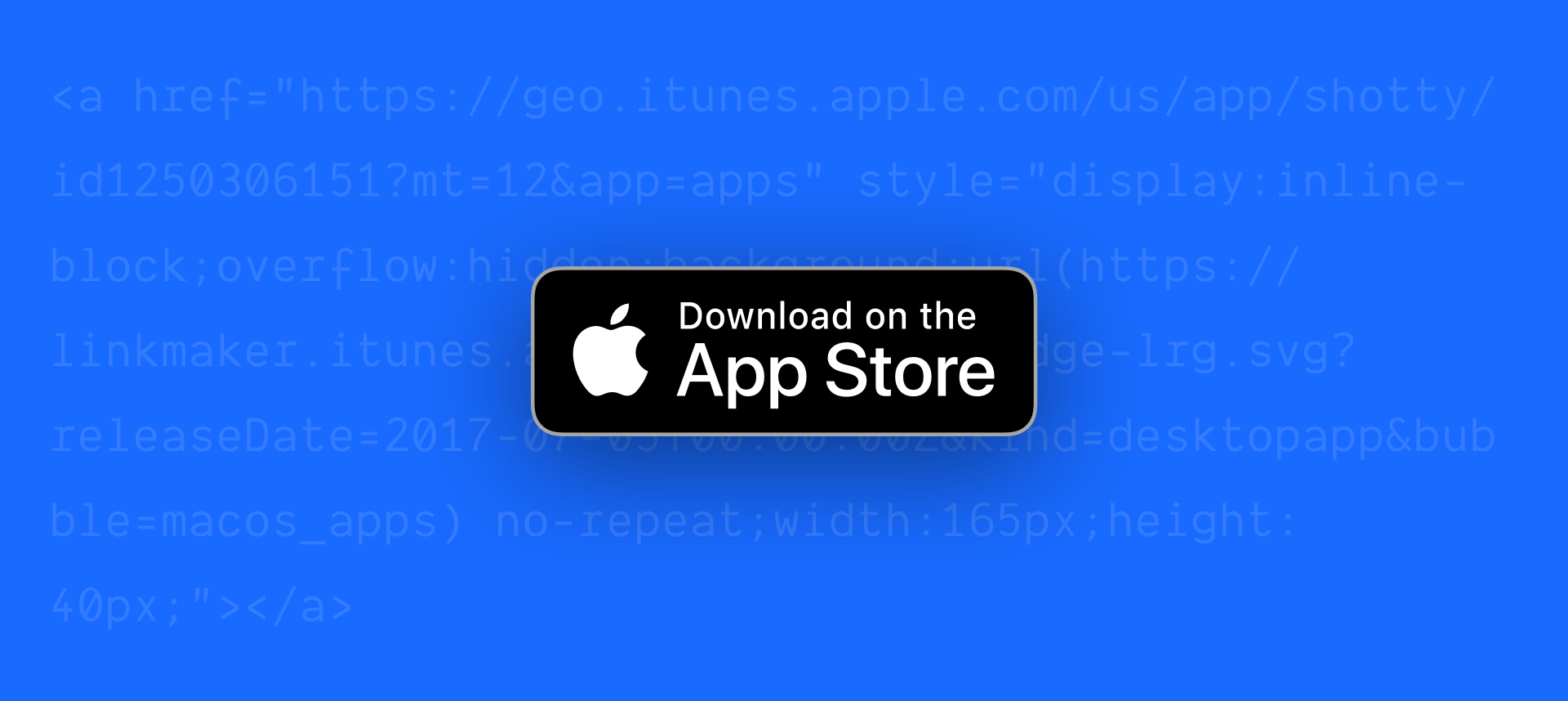1. Visit iTunes Link Maker and search for your app
2. Copy the Embed Code
3. Paste the Embed Code in the HTML for your site
Shown here using the Code block in Squarespace. But you can paste this anywhere where HTML goes for your site.
That’s it!
By the way, the app I used as an example here is my own app, Shotty. I made it to save time finding and using my recent screenshots. You can get it from the Mac App Store by clicking the button below!
App Store and Play Store Badges Figma File
You can also feel free to use Figma file with these badges in them. Use it however you’d like.